WELCOME TO VORON COLOR CONFIGURATOR
Welcome to Voron Color Configurator Tool (VCCT). Using this tool, you can design your very own color theme of any of the Voron printers to your liking. We now support color configuring all voron printers. Check our roadmap for coming printers, mods, features and fixes.
OBS. All of the colors that can be chosen are based on the different ABS(+) filaments from eSun and KVP has to offer. All of those filaments can be seen here, for further visualization:
eSUN ABS(+):
Filaments.
Keene Village Plastics (KVP) ABS:
Filaments.
OBS. I am not working for or is affiliated with the Voron Design Team, but is working on an individual project of my own free will. All credit for the CAD and STL files goes to the Voron Team.
The files used on this website which includes, CAD files, STLs and detailed models are developed and created by the Voron Team.
All of these files can be downloaded from their website.
If you would like to share your color themes, you can do so on TeamFDM, where an tidy indexed album has been created or on Reddit, Twitter, Facebook or Instagram (whichever you prefer), with #VoronColorConfigurator.
How to use the color configurator (Recommended)
To show how to use our configurator, we have chosen an arbitrary example, that consist of choosing one of the printers currently available on the site and how many colors we want to be able to config. Voron V2.4 with the default configuration (primary color + an accent colors, chains and the frame), in this case (shown below).
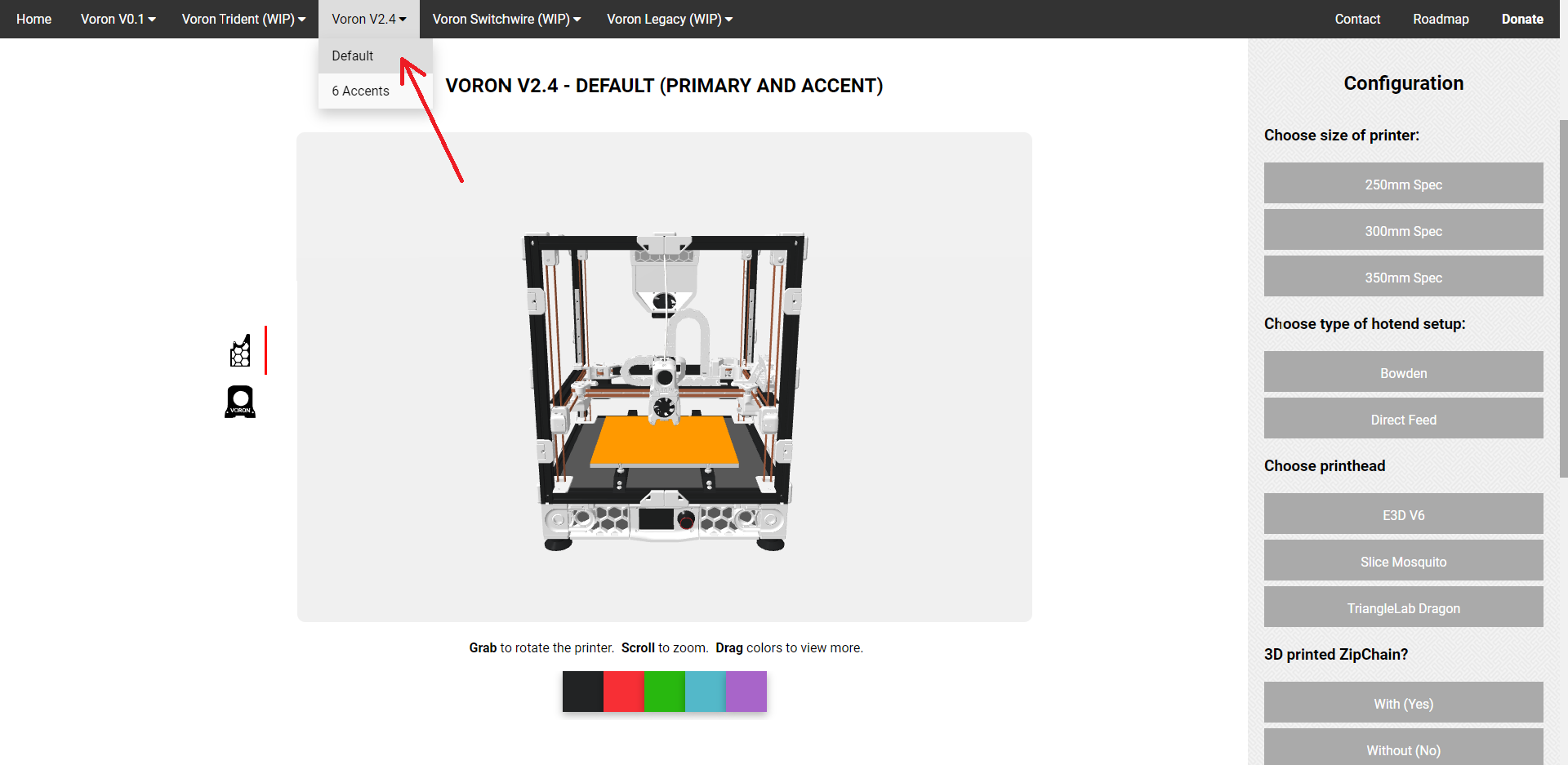
As we now have chosen which printer to config and how many accents we want, we are ready to begin.
To color the different parts of the printer, we use the side-menu to the left of the canvas, displaying what parts we currently are about to color and the menu at the bottom of the canvas to choose what color we want the parts to be.
OBS. All of the colors that can be chosen are based on the different ABS(+) filaments, eSun has to offer. All of those filaments can be seen here (Filaments) for further visualization.
Inside the canvas, we are also able to control the viewing angle of the printer, as well as zoom in and out. To do this, we grab the model by using the mouse's left click (or the finger for touch devices) and move it in any direction, while holding it down. To zoom, we use the mouse wheel or two fingers to pinch in and out on touch devices.
A more in-depth presentation of the interaction with the interface is shown below, in a short video.
Next, we want to choose what configuration of the machine we want. In this case, this consist of the size of the printer, type of hotend setup, what printhead we want, if we want the 3D printed zipchain or not and stating which colors we have chosen (here the primary color and the accent color). This is all done at the panel to the right of the canvas. This interaction is shown below.
When stating the colors we have chosen at the panel to the right, the order of the colors (i.e. primary color and accent color) from top to bottom, directly relates to the parts to be colored in the menu, left of the canvas (also ordered from top to bottom). This is shown in the visualization below.
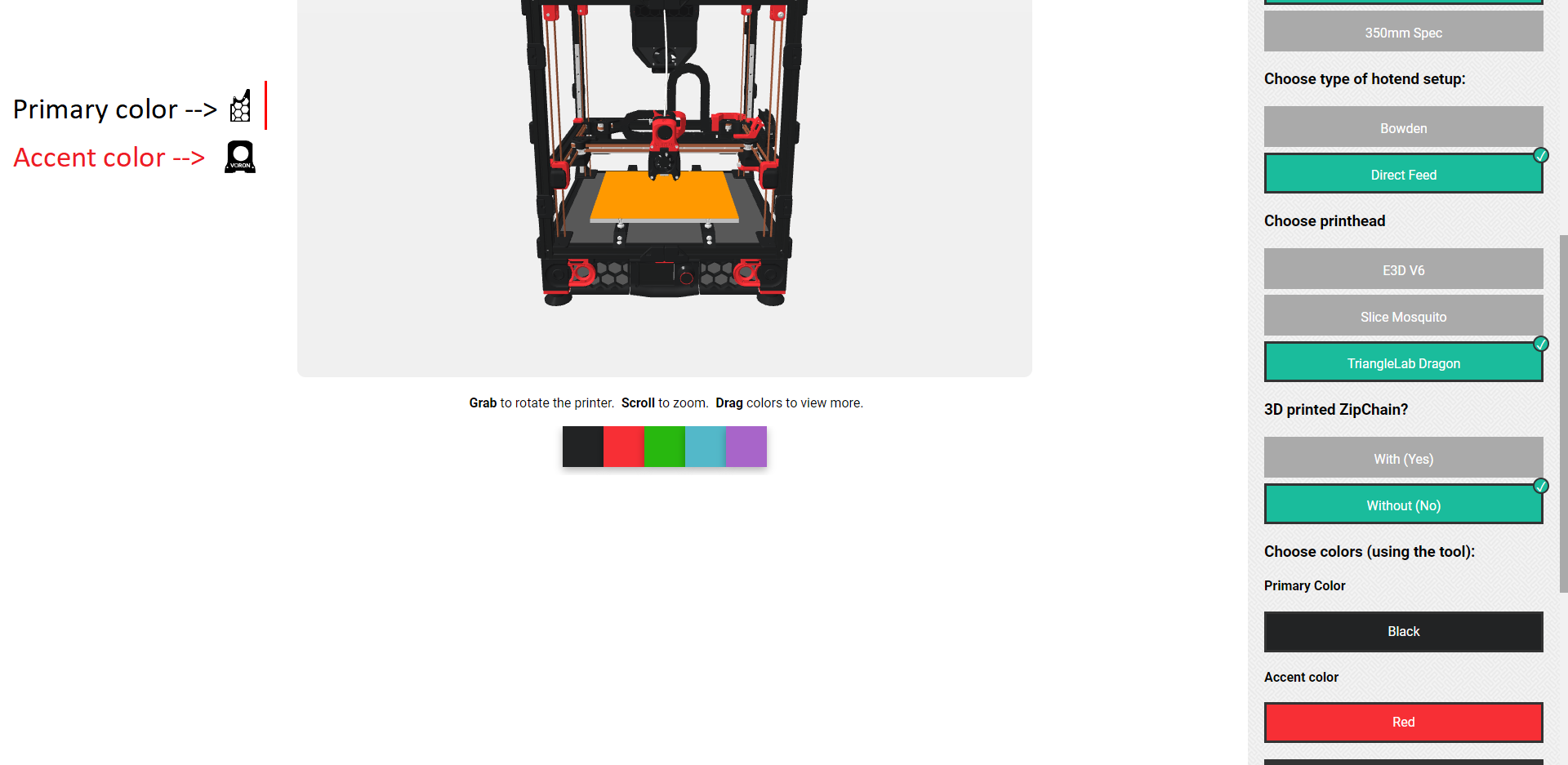
Finally, we can submit our configuration and save it as an PDF file (or print it, if that works better for you). Here it is important to remember to activate ''Background graphics'' in the ''More settings'' tab, since we need to be able to see which colors we have chosen for this project. This interaction is shown below.
Using this tool, you are now able to create some very unique looking Voron build color themes, or if you want to stick with the default theme (black and red), you can choose that as well.
Now go and create an awesome Voron color theme to your liking!
If you would like to share your color themes, you can do so on TeamFDM, where an tidy indexed album has been created or on Reddit, Twitter, Facebook or Instagram (whichever you prefer), with #VoronColorConfigurator.
Downloading printer configuration - STL files
After saving and/or printing your configuration, go to the download center and fetch the right configuration (zip file), that corresponds to your choices.
Feedback
I am open for feedback, so contact me by mail, or using any of the social media listed below, if you have any problems, can provide additional information or informational fixes, grammar fixes or have suggestions for the website. Your suggestion will be added to the roadmap if it has enough interest.